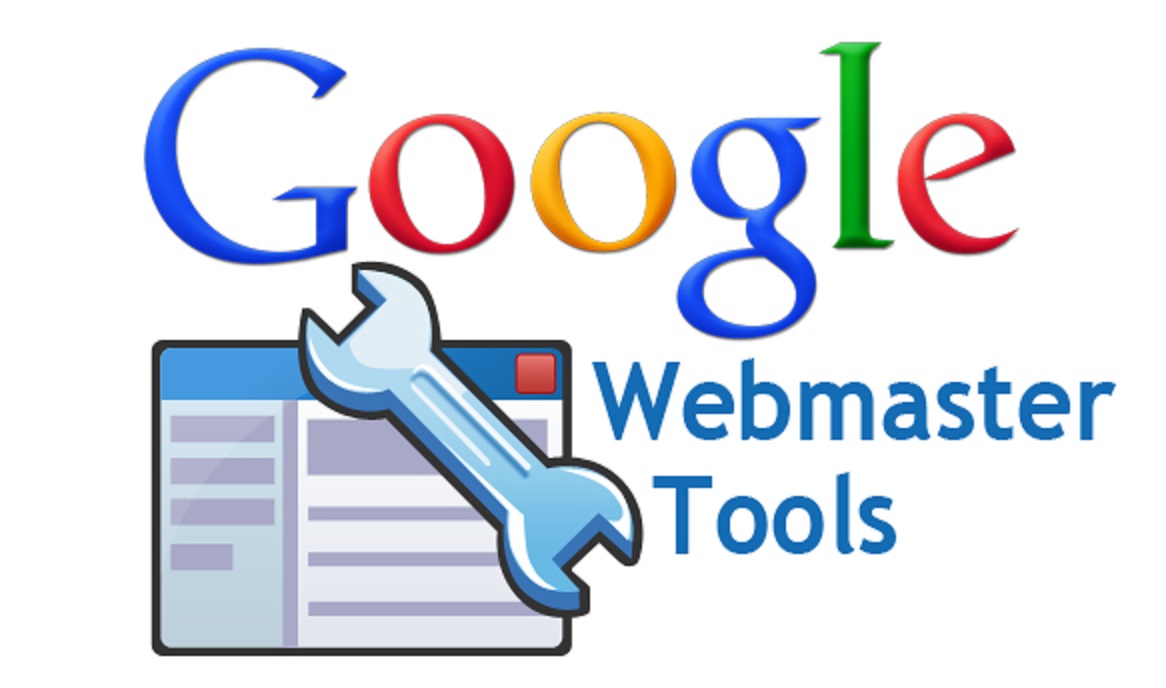There are many ways to use Google Seach Console to improve the performance of a website on Google. We’ve listed some simple ways to segment data that has helped us gain easy (and lucrative) wins.
Uncovering Opportunities with Impressions
- Log into Google Search Console and click on your website.

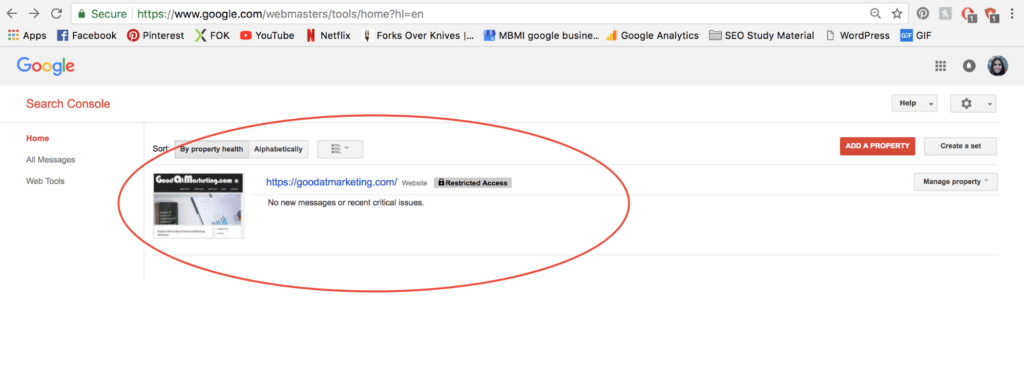
- Click “Search Traffic” -> “Search Analytics“.
- Check off the “Impressions” box and you will be able to see all the keywords that have impressions.
- Next, make sure the “Clicks” box is checked.
- Organize your data by most impressions first and look for keywords that have high impressions and low click numbers. These are pages that have potential to gain you more traffic with adjustments.

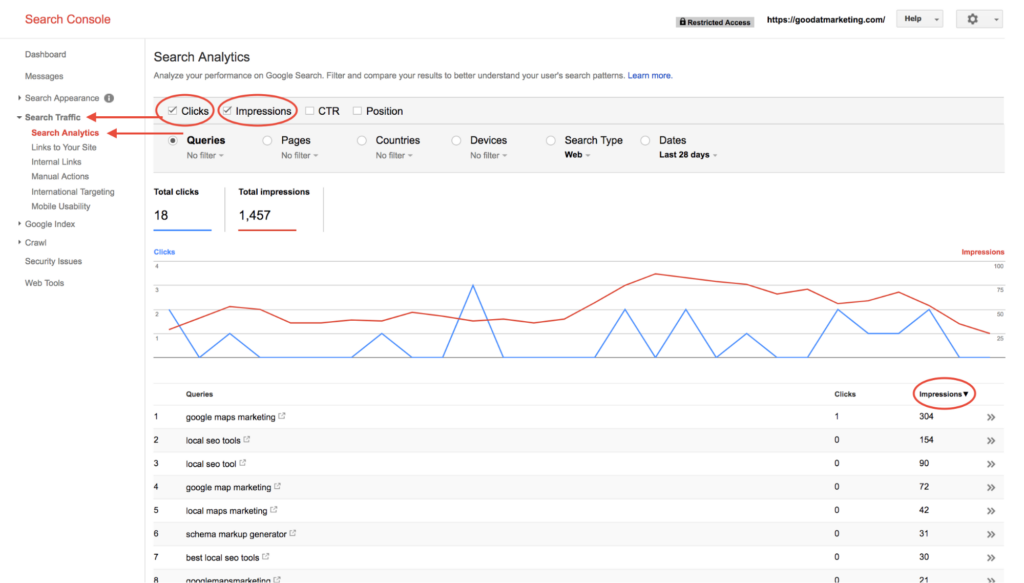
Some terms have lots of impressions but don’t drive any clicks, why is that? This is where we use some common sense. If a page has lots of impressions it is likely ranking for many terms, however, if the page ranks at the bottom of Google for lots of terms, it will not have many clicks.
In the image below, the keyword phrase here is “google maps marketing”. On the first page of Google, the 1st result will have the same amount of impressions as a website in 7th place. They are both on the first page for the same keyword, only the website in the 1st ranking position will have way more clicks than the website in the 7th ranking position (naturally).
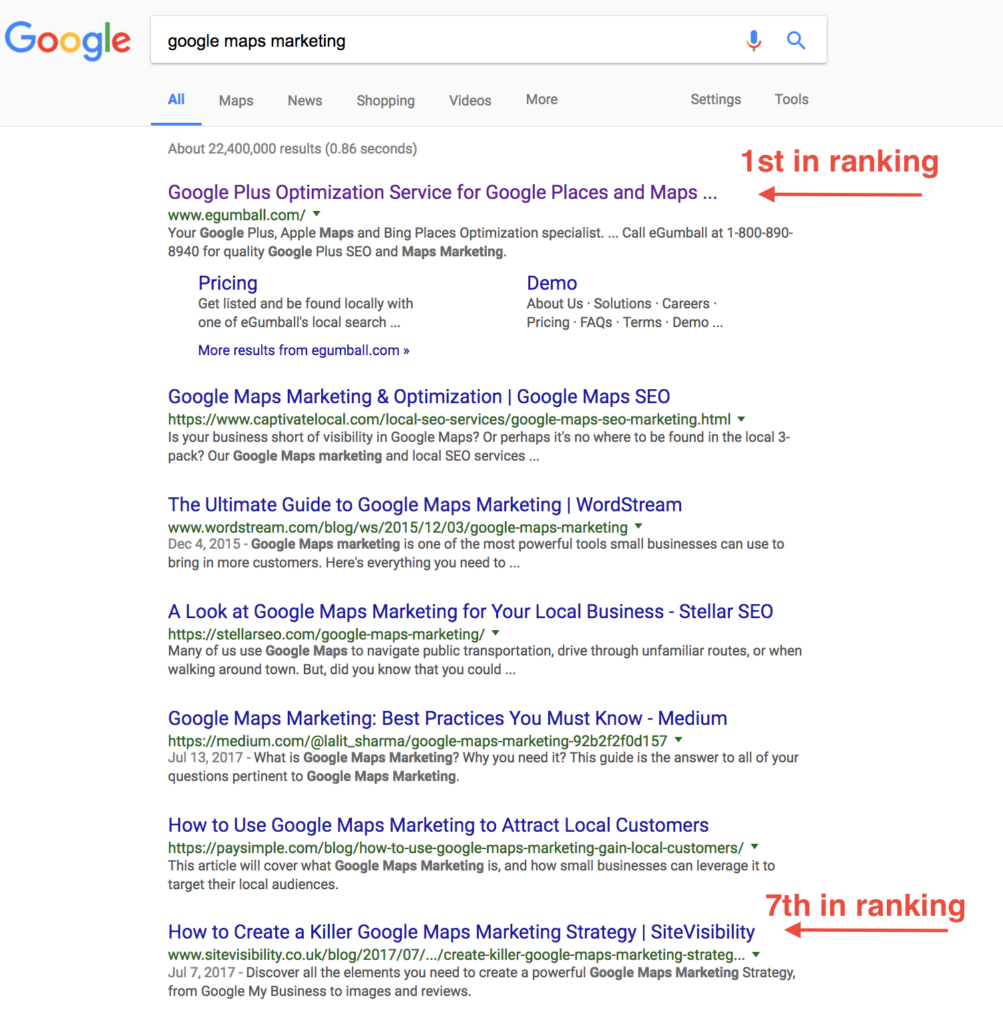

In some cases, a page can rank within the top spots on Google without getting any clicks. If the page does not have a good title and description for the keywords being searched, they won’t get clicks.
Next, we will show you how to identify and improve results that have a lot of potential in driving you more traffic.
Step 1
Type the keyword phrase with the most impressions into Google and look for your website, as illustrated above. Your result can be in many places including an image; be sure to find out where your website is ranking. If your website is loading on the on the bottom of the page and not in an image, improving that result will be worth your while.
Step 2
Look at what page you have ranked in Google and look at all the other websites that are ranking, make your content better than all other options. Combine your favorite points from each article and add some spice to it. The more information you provide and the better message you deliver to your users the better your chances will be of outranking the other websites that are getting a majority of the click share on the search engine results page.
Step 3
Point additional internal and external backlinks to the page. Internal links are links pointing from other pages of your website to your own website. External links are links pointing from other websites to your website. Google and other search engines use links to help rank websites, ideally, we want to ask other websites who share similar content to link to our content that we are trying to gain rankings for.
Internal link: This link directs to another page within the same website
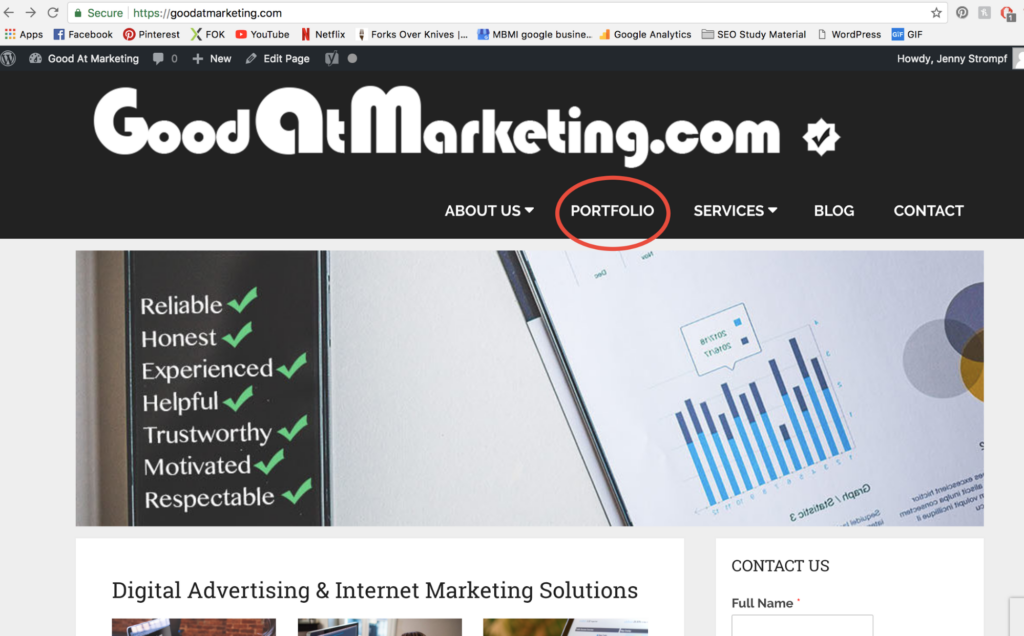
External link: This link points to another website.
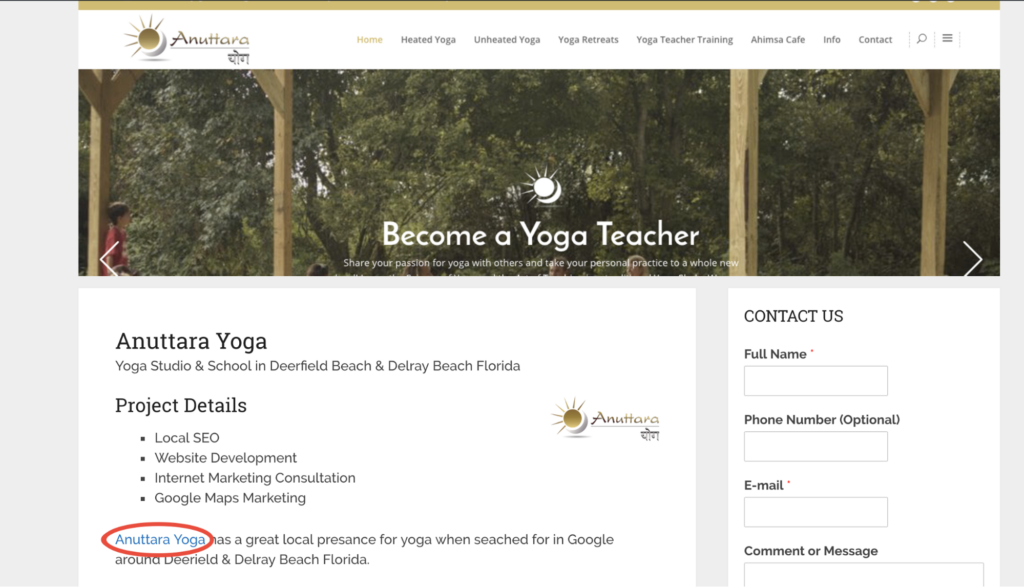
Step 4
Monitor the page. Once we’ve identified the page that is getting lots of impressions and low clicks, we can improve the content, add supporting content, blog about the topic and news revolving around the topic. We can also add internal from and to the supporting content (where logical) and earn external links. However, we must monitor our results and see if what we have done this far will suffice. Otherwise, we may need to go back to the drawing board and continue improving our users experience.
How Has This Impacted One of Our Clients?
It’s pretty amazing how good this strategy works. We managed a client’s website who had a page with over 50,000 impressions per month and he wasn’t getting any clicks. Using some simple research and experimentation got him from 100’s of clicks to 1000’s overnight.
In this case, our client had tabs on their page, hiding tons of content. Their competitor that ranked in the top placement had a knowledge graph placement that was winning the majority of the traffic. However, our client had much better content and way more of it. How did we take over the knowledge graph? We stripped out all of the tabs and added jump-to links from the top of the page to each content section that was in a tab. Overnight, our client jumped to the top spot and won the knowledge graph.
Good At Marketing offers SEO Services and we get technical with it. If you need help with any of the above, contact us.
Advanced Tips Using Google Search Console
How are people finding your website organically? Using Google Search Console, you can see where users are coming from and cater to them. If 80% of your traffic is coming from mobile devices to a specific page on your website, you can identify and provide a better user experience specifically for this audience. How? By testing this page on a mobile device and making improvements for the segmented audience.
How to Segregate Data in Google Search Console
Log into Google Search Console and click on “Search Traffic” -> “Search Analytics“.
Google Search Console offers many ways to view data. There are radio buttons with filters (drop-down menus) under them providing you a variety of ways to view this data.
Here are the default options:
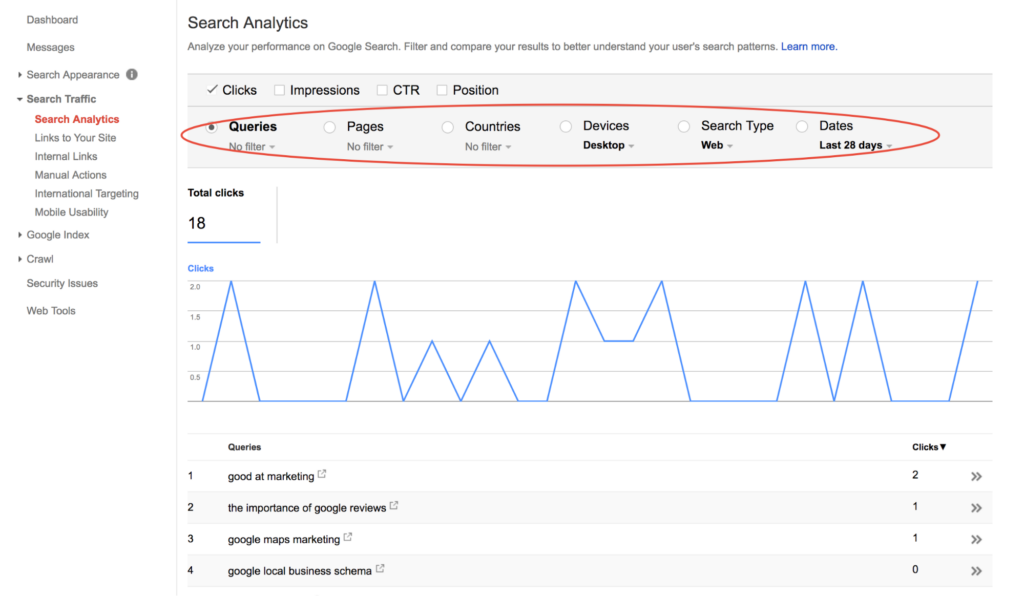

If you select any of the options from any of the dropdowns (marked in bold above), you can segregate and combine data using filters.
– Here I can get data for queries old as 90 days and compare up to 28 days:
- To see 90 days of data: Under dates click “Set date range” ->“Last 90 days”
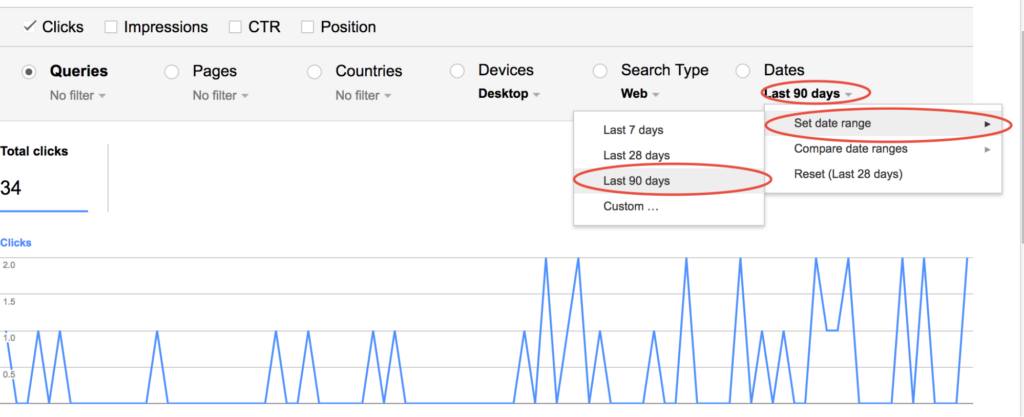

- To compare 28 days of data: Click on the arrow next to “Last 90 Days” -> “Compare date ranges” -> “Compare last 28 days to previous period.”

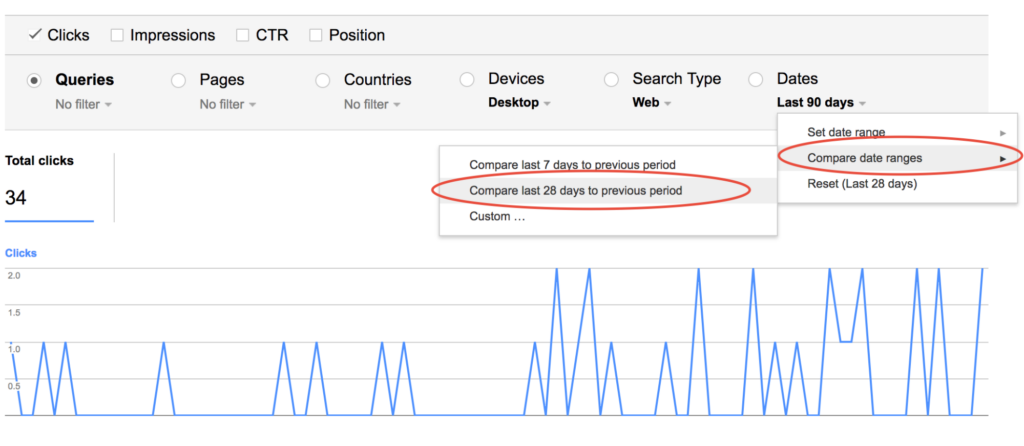 Here, the two time periods for the queries when compared with each other.
Here, the two time periods for the queries when compared with each other.
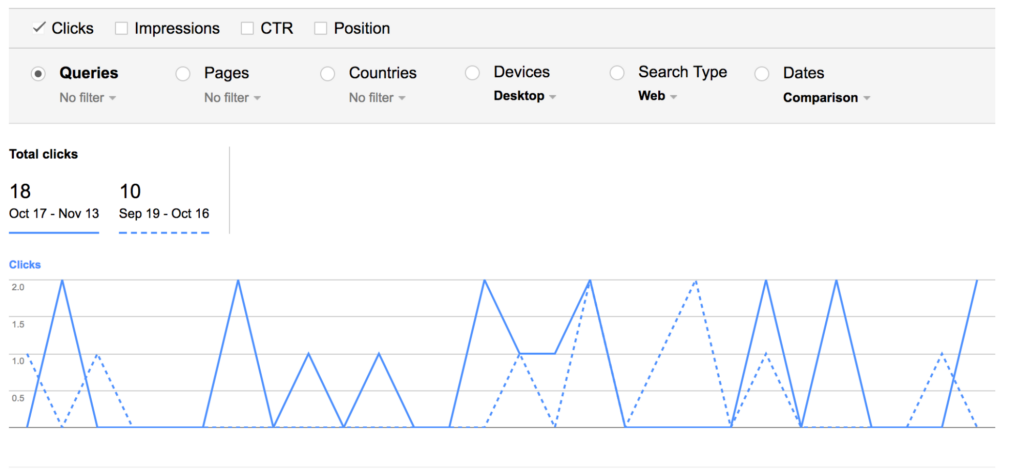

– See how many users are finding a specific page for specific queries on mobile
- Select the “Queries” radio button.


- Click on the keyword I want to segment.
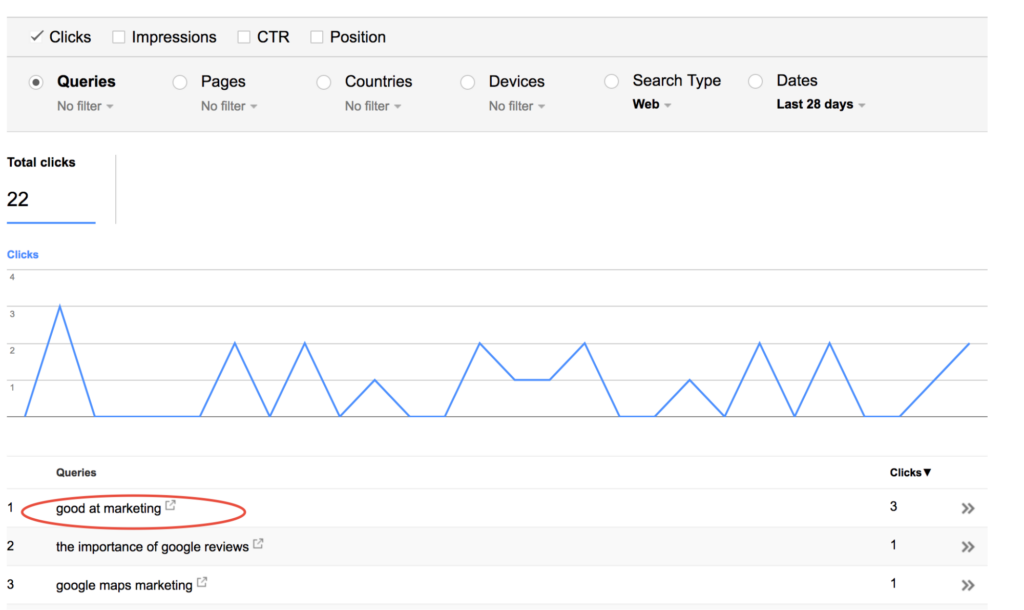

- Next, from the drop-down menu “devices,” filter to “mobile.”

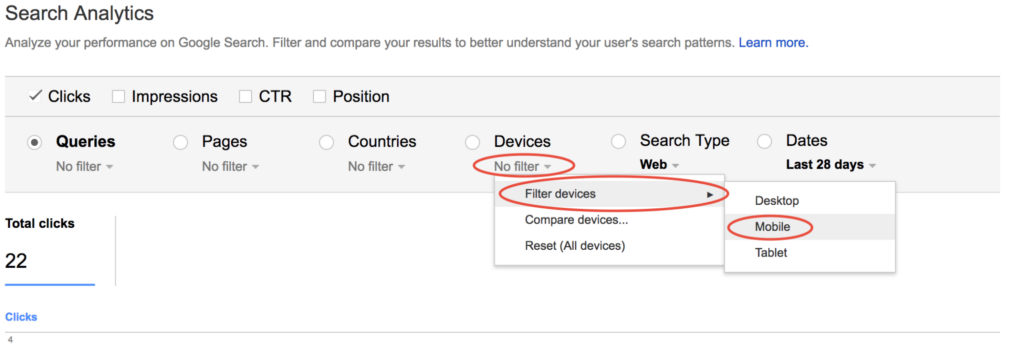
This will show how many users found the page on mobile for a specific query or page depending on the filters I have selected.
Filters give you full control. You can look at what keywords a page ranks for. You can discover in which position you rank, how many impressions you get and what your click-through rate is. Furthermore, how many clicks you get on each device people are using to find your pages, separately.
Being able to compare how each page performed in the last 30 days compared to the 30 days prior to is amazing, are you progressing? This will reveal everything for you. Perhaps one of your pages has a ton of mobile users and you don’t have any call to action on that page? By finding the page, you can analyze and measure and improve it. The best way to find, is to look!
There are many ways to look at Search Console data and we would love to hear how you’ve used it to gain visibility or improve your presence on Google.